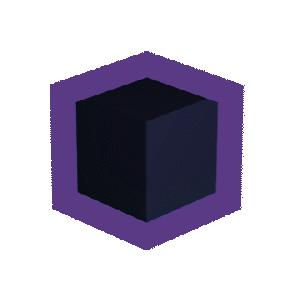The Best PC Setup for Video Editing in 2023
Posted on 2:33pm, Monday 2nd May, 2023
In the world of video editing, having a powerful PC setup is essential for smooth and efficient workflow. Whether you're a professional editor or a hobbyist filmmaker, a high-performance computer can make all the difference in the quality of your work and the speed of your output. With the rapid advancements in technology, it can be overwhelming to keep up with the latest hardware and software requirements for video editing. That's where this article comes in - we aim to provide recommendations for the best PC setup for video editing in 2023.
In this article, we'll cover the most important components of a video editing PC, including the processor, graphics card, RAM, storage, display, peripherals, and software. We'll compare the top options available on the market and make recommendations based on your budget and performance needs. Whether you're looking to upgrade your existing setup or build a new PC from scratch, this guide will provide you with the knowledge and tools to make an informed decision. So, let's dive in and explore the best PC setup for video editing.
Processor (CPU) Selection
When you're choosing a CPU, here are things you need to know:
Importance of a high-performance CPU for video editing
The processor, or CPU, is one of the most critical components for a video editing PC. It is responsible for carrying out the complex computations involved in rendering and exporting high-quality video footage. Therefore, a high-performance CPU is crucial for efficient video editing. When it comes to selecting a CPU for video editing, there are several factors to consider, such as core count, clock speed, and cache size.
Top CPUs for Video Editing

Before you choose a processor, consider factors such as core count, clock speed, and cache size. Some of the top CPUs for video editing include the Intel Core i9-11900K, the AMD Ryzen 9 5950X, and the Intel Xeon W-3275. The Intel Core i9-11900K is a powerful processor with 8 cores and 16 threads, a base clock speed of 3.5 GHz, and a maximum clock speed of 5.3 GHz.
The AMD Ryzen 9 5950X, on the other hand, boasts an impressive 16 cores and 32 threads, with a base clock speed of 3.4 GHz and a maximum clock speed of 4.9 GHz. Lastly, the Intel Xeon W-3275 is a high-end workstation CPU with 28 cores and 56 threads, a base clock speed of 2.5 GHz, and a maximum clock speed of 4.4 GHz.
When comparing CPUs for video editing, it is essential to consider the number of cores and threads, as well as clock speed and cache size. More cores and threads typically translate to faster rendering times, while higher clock speeds result in faster single-core performance. Larger cache size can also improve performance by reducing the amount of time it takes for the CPU to access frequently used data.
Recommendations for the Best CPUs Based on Budget and Performance Requirements
For those on a budget, the AMD Ryzen 5 5600X and the Intel Core i5-11600K are both excellent choices. The AMD Ryzen 5 5600X offers 6 cores and 12 threads, a base clock speed of 3.7 GHz, and a maximum clock speed of 4.6 GHz. The Intel Core i5-11600K, on the other hand, has 6 cores and 12 threads, a base clock speed of 3.9 GHz, and a maximum clock speed of 4.9 GHz.
For those looking for a high-performance CPU, the AMD Ryzen 9 5950X and the Intel Core i9-11900K are both excellent options. The AMD Ryzen 9 5950X's 16 cores and 32 threads, coupled with a base clock speed of 3.4 GHz and a maximum clock speed of 4.9 GHz, make it a powerhouse for video editing. The Intel Core i9-11900K, with its 8 cores and 16 threads, base clock speed of 3.5 GHz, and maximum clock speed of 5.3 GHz, is also an excellent choice.
For those working on high-end projects, the Intel Xeon W-3275 is a top-of-the-line option. With 28 cores and 56 threads, a base clock speed of 2.5 GHz, and a maximum clock speed of 4.4 GHz, the Xeon W-3275 is a workstation CPU built for intense workloads. However, it is also considerably more expensive than other options. Overall, when choosing a CPU for video editing, it is essential to consider factors such as budget, core count, clock speed, and cache size. By carefully weighing these factors, users can select a CPU that delivers optimal performance for their video editing projects.
Graphics Card (GPU) Selection
Here are important things to consider when choosing a GPU:
Role of the GPU in Video Editing and Acceleration of Rendering Tasks
The Graphics Processing Unit (GPU) plays a crucial role in video editing as it is responsible for rendering, acceleration of tasks, and handling high-quality graphics. A powerful GPU can significantly reduce the rendering time of video footage and improve the overall performance of the system. It is essential to choose a GPU that is specifically designed for video editing tasks to ensure a smooth and efficient workflow.
Top GPUs Suitable for Video Editing

When it comes to selecting a GPU for video editing, there are several factors to consider, including CUDA cores, VRAM, and memory bandwidth. CUDA cores are parallel processing units that enable the GPU to handle multiple tasks simultaneously. A higher number of CUDA cores indicates better performance. VRAM or Video Random Access Memory is responsible for storing and accessing data related to video rendering. A higher VRAM capacity can handle more complex graphics and improve performance. Memory bandwidth is the amount of data that can be transferred between the GPU and the CPU, and higher bandwidth can improve performance.
Some of the top GPUs for video editing include the:
- NVIDIA GeForce RTX 3080
- NVIDIA Quadro RTX 5000
- AMD Radeon Pro VII
- NVIDIA GeForce GTX 1660
The NVIDIA GeForce RTX 3080 has 8704 CUDA cores, 10 GB GDDR6X VRAM, and a memory bandwidth of 760 GB/s. The NVIDIA Quadro RTX 5000 has 3072 CUDA cores, 16 GB GDDR6 VRAM, and a memory bandwidth of 448 GB/s. The AMD Radeon Pro VII has 3840 stream processors, 16 GB HBM2 VRAM, and a memory bandwidth of 1 TB/s. The NVIDIA GeForce GTX 1660 has 1408 CUDA cores, 6 GB GDDR5 VRAM, and a memory bandwidth of 192 GB/s.
Recommendations for the Best GPUs Based on Budget and Performance Requirements
For users on a tight budget, the NVIDIA GeForce GTX 1660 is a good option as it provides decent performance at an affordable price. For those who require a more powerful GPU, the NVIDIA GeForce RTX 3080 or NVIDIA Quadro RTX 5000 are great choices. The AMD Radeon Pro VII is an excellent option for those who work with high-resolution footage and require a large VRAM capacity.
Ultimately, selecting the right GPU for video editing depends on individual needs, budget, and performance requirements. It is important to consider the above factors and do thorough research before making a purchase to ensure optimal performance and efficiency.
RAM and Storage Considerations
Are you looking for the best video editing RAM? Well, determine the following:
Importance of Sufficient RAM for Smooth Video Editing Workflow
When it comes to video editing, having sufficient RAM is crucial for a smooth workflow. Random Access Memory allows the computer to temporarily store data that is being actively used by the software. This includes not only the video footage itself but also any visual effects, transitions, or other elements being added to the project. Without enough RAM, the software will be forced to rely on the slower hard drive or solid-state drive (SSD) to store and retrieve data, which can result in significant performance issues and long rendering times.
Recommended RAM Capacity for Different Levels of Video Editing Tasks
The amount of RAM required for video editing will depend on the complexity of the project. For any basic video editing task, such as trimming and adding simple transitions, 8GB of RAM should be sufficient. However, for more complex projects involving multiple video tracks, 3D effects, and colour grading, 16GB or even 32GB of RAM may be necessary to maintain a smooth workflow. It is always a good idea to check the recommended specifications for the software being used to determine the optimal amount of RAM needed.
Different Storage Options: SSD, HDD, NVMe
The storage type used for video editing projects can also impact performance. Traditional hard disk drives (HDDs) are the slowest option but are also the most affordable and have the highest storage space. Solid-state drives (SSDs) are faster than HDDs, which can result in quicker load times and faster rendering. NVMe drives, which use a faster PCIe interface, are even faster than SSDs and are becoming more common in high-end video editing systems.
Suggestions for optimal RAM and storage Configurations
For optimal performance, it is recommended to use a combination of RAM and fast storage. A minimum of 16GB of RAM is ideal for most video editing projects, and 32GB or more may be necessary for very complex projects. For storage, using a fast SSD or NVMe drive as the primary drive for the operating system and software is recommended. This allows for quick load times and faster rendering. Additional HDDs or slower SSDs can be used for storing large video files and other assets.
As such, it is important to consider both RAM and storage when building a computer for video editing. By selecting the appropriate amount of RAM and using fast storage, users can ensure a smooth workflow and minimize rendering times, leading to a more efficient and productive editing experience.
Display and Color Accuracy
For a high-end video editing system, consider:
Significance of a High-quality Display for Accurate Video Editing
When it comes to video editing, having a high-quality display is crucial for accurate colour representation and precise image detail. Video editors must be able to see colours as they truly are, without any distortion or inaccuracies, in order to produce professional-grade videos. Additionally, editors must be able to see the fine details of their footage, so that they can make precise edits and adjustments.
Important Display Specifications (Resolution, Colour Gamut, Color Accuracy)
The resolution of a display refers to the number of pixels on the screen. A higher resolution allows for more detail and clarity, which is especially important for video editing. The colour gamut refers to the range of colours that a display can reproduce. Displays with a wide colour gamut can display more vibrant and accurate colours. Colour accuracy refers to the ability of a display to accurately reproduce colours. Displays with high colour accuracy are essential for professional video editing.
The Best Displays for Video Editing

When selecting a display for video editing, there are a number of options available at various price points. Some of the best displays for video editing include:
- Dell Ultrasharp UP3218K - This 32-inch monitor boasts a resolution of 7680x4320 and covers 100% of the Adobe RGB colour gamut, making it an excellent choice for professional video editors. However, its high price point may not be suitable for all budgets.
- LG 27UK850-W - The 27-inch monitor offers a 4K resolution and covers 99% of the sRGB colour gamut. It also has a built-in USB-C hub, making it a convenient choice for those who frequently work with laptops. It is a good option for video editors on a mid-range budget.
- BenQ PD3200U - This 32-inch monitor offers a 4K resolution and covers 100% of the sRGB colour gamut. It also has a built-in KVM switch, which allows users to control multiple computers with one keyboard and mouse. It is a great choice for video editors on a budget.
Therefore, a high-quality display with accurate colour representation and high resolution is essential for professional video editing. When selecting a display, it is important to consider factors such as resolution, colour gamut, and colour accuracy, as well as budget. By choosing a display that meets these criteria, video editors can produce high-quality videos with precision and accuracy.
Peripherals and Accessories
Peripherals and accessories are essential aspects of a video editor's setup. The right peripherals and accessories can make the video editing process smoother, faster, and more comfortable. However, you should consider the following:
Overview of Essential Peripherals for Video Editing
Video editing requires a range of peripherals to make the editing process more efficient and effective. A keyboard, mouse, and stylus are some of the essential peripherals needed for video editing. The keyboard is used to input various commands and shortcuts, while the mouse is used to navigate the timeline and make precise adjustments to clips. A stylus can be used for precise adjustments and drawing on a tablet.
Recommendations for Ergonomic and Efficient Peripherals
When it comes to selecting peripherals for video editing, it is important to choose ergonomic and efficient options. An ergonomic keyboard and mouse can reduce strain on the hands and wrists, which is important for long editing sessions. A stylus with pressure sensitivity can provide a more natural drawing experience on a tablet.
Additional Accessories That Can Enhance the Video Editing Experience
In addition to the essential peripherals, there are other accessories that can enhance the video editing experience. External hard drives can provide additional storage for large video files, and they can also be used to back up important projects. A colour calibration tool can ensure that the colours in the video are accurate and consistent across different displays. A monitor hood can be used to reduce glare on the show, which can help with colour accuracy.
As such, choosing the proper peripherals and accessories is important for creating an efficient and comfortable video editing setup. By selecting ergonomic options and additional accessories, video editors can work for longer periods of time without experiencing fatigue or discomfort. Additionally, accessories such as external hard drives and colour calibration tools can improve the quality of the final product, making them important investments for any video editing setup.
Software Considerations
For the best video editing system, consider:
Video Editing Software Options and Their System Requirements
When it comes to video editing software, there are various options available in the market, each with its unique features and system requirements. Some of the popular video editing software include Adobe Premiere Pro, Final Cut Pro, Sony Vegas Pro, DaVinci Resolve, Windows Movie Maker, and Avid Media Composer. The software requirements for these programs vary, with some requiring higher specifications than others.
Popular Video Editing Software Based on Budget and Features
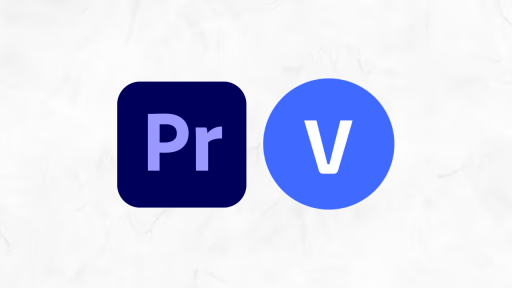
When selecting video editing software, it's important to consider the features that you need as well as your budget. Adobe Premiere Pro is a popular choice for many video editors, thanks to its wide range of features and user-friendly interface. It is available on a subscription basis, which may not be ideal for those on a tight budget. Final Cut Pro is another popular software, exclusive to Mac users, that offers advanced editing tools and high-quality results. Sony Vegas Pro is a great option for Windows PC users, offering professional-level features and a relatively affordable one-time purchase price.
DaVinci Resolve is another popular video editing software that is free to download, making it an excellent option for those on a tight budget. It offers advanced colour correction tools and audio editing features. Avid Media Composer is a professional-level software that is widely used in the film and television industry, but it comes with a high price tag.
Overall, the choice of video editing software will depend on your specific needs, budget, and the operating system of your computer. It's essential to check the software's system requirements before purchasing or downloading to ensure compatibility with your computer's hardware.
Budget-Friendly Alternatives
When it comes to building a video editing setup, the cost can quickly add up with all the necessary components. However, there are budget-friendly alternatives that can help reduce costs without sacrificing performance. One option is to consider purchasing refurbished or used components. This can be a great way to save money, especially if you're willing to do some research and ensure that the items you're purchasing are in good condition. Additionally, some retailers offer lower-cost options for components with slightly lower specs, but still sufficient for video editing tasks.
Another option is to prioritize the components that have the most significant impact on video editing performance, such as the CPU and GPU, while opting for more affordable options for other components like storage and peripherals. In terms of optimizing performance on a limited budget, it's important to consider the specific needs of your video editing tasks and choose components that align with those needs. For example, if you primarily work with 1080p video, a lower-end GPU may be sufficient, while higher resolutions may require a more powerful GPU.
It's also worth considering upgrading components gradually over time as budget allows, starting with the most critical components for your workflow. This can help reduce the initial investment while still allowing for a high-performing video editing setup in the long run. Also, there are various ways to build a budget-friendly video editing setup without sacrificing performance, from purchasing refurbished or used components to prioritizing key components and gradually upgrading over time.
Key Takeaways
In conclusion, a powerful PC setup is essential for video editing, and it requires careful consideration of various components. We have discussed the recommended components and setup for the best PC setup for video editing, including the CPU, GPU, RAM, storage, display, peripherals, accessories, and software considerations. A high-performance Intel CPU or AMD CPU, a powerful NVIDIA GPU, sufficient RAM, fast and adequate storage, a high-quality display, ergonomic peripherals, and efficient software are all essential for a smooth video editing workflow.
It is important to keep in mind that every individual's needs and budget are unique, and they should consider their specific requirements before making a final decision. By carefully considering factors such as budget and performance requirements, users can choose the optimal components that meet their needs without overspending.
Therefore, investing in a powerful PC setup for video editing is crucial for achieving the desired results. The recommended components and setup discussed in this guide are a great starting point for anyone looking to build a high-performance PC setup for video editing. We encourage readers to take the time to research and evaluate their options carefully to build a PC that suits their specific needs and budget.
Vibox Recommended PCs Suitable for Video Editing
Undoubtedly, here are Vibox pre-built gaming PCs that are suitable for video editing: